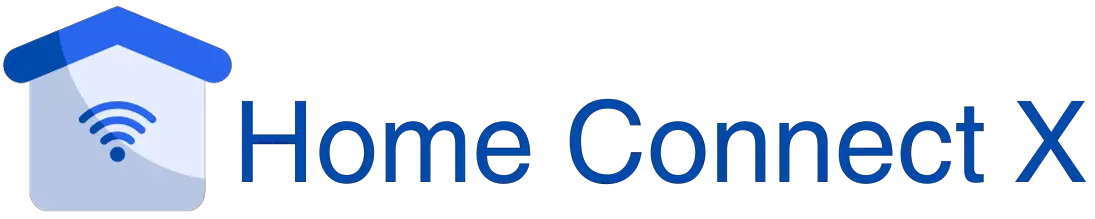How to Connect Smart Life to Google Home
Do you want to link your Smart Life devices to Google Home to improve your smart home experience? But are confused about how to do it? You’ve arrived at the proper location.
The process of connecting various smart devices might first appear intimidating but with the appropriate advice, you can smoothly integrate your Smart Life items with Google Home and unleash the voice control’s full potential.
This article will guide you through the procedure step-by-step and provide you with helpful advice on how to effectively link Smart Life to Google Home.
How to Quickly Connect Smart Life to Google Home?
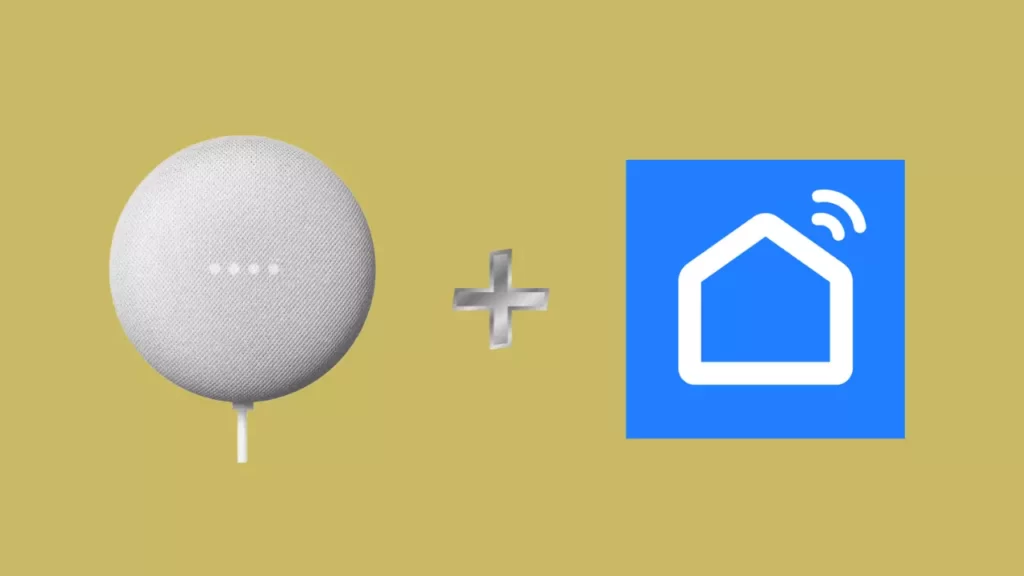
You can now benefit yourself from a convenient and hands-free smart home environment and just thanks to the integration of Smart Life and Google Home.
The next step is to connect to your virtual assistant once your device has been connected to your network via the Smart Life app and you can also manage your devices with voice control commands, add them to Google routines, control the device from Google Home, and much more.
Just allow me to explain the process of connecting Smart Life with Google Home to you quickly in just a few steps so let’s get started.
Step 1: A Device for a Smart Life
Create an account and download the Smart Life app from your local app store and then Accept the terms and conditions and choose the proper location.
To ensure proper flow of working you have to give the necessary Bluetooth and GPS permissions to the Smart Life app.
Once the software is prepared, make sure your device is in pairing mode by plugging it into a functioning power source and The LED indicator light flashes a specific color when in pairing mode.
You can also Reset the device to pair mode if the LED isn’t flashing to solve this issue.
Step 2: Connect Google Home to Smart Life
It is simple to add gadgets to Google Home once they are connected to Smart Life so just Make sure, though, that China is not your chosen location because access there is limited.
By adding the Smart Life partner or using the Smart Life app you can connect your Smart Life devices to Google Home from Google Home.
Via the use of the Google Home App
- To use via Google Home App first you have to Activate the Google Home app and sign in with your credentials.
- After signing in with your credentials it’s time to add a device To add a device, pick the “Set up Device” option by tapping on the top left “+” symbol.
- And after tapping on it make sure that A second “Works with Google” option should be chosen.
- Enter “Smart Life” in the search box under “home control” > Choose the Smart Life icon.
- After that remember that When Google launches the Smart Life app, click “Continue”.
- Click “Agree and link” to connect your accounts and Make your Smart Life gadget searchable on Google.
Via the use of the Smart Life App
- Activate the SmartLife app.
- After activating your smart Life app next step is to just load your account and to do so use the “Me” icon from the bottom menu.
- After selecting that you have to Select the Google Assistant icon under Third-party services.
- After selecting the Google Assistant icon you just have to Choose “Link with Google Assistant” from the menu.
- After choosing that from the menu make sure that When Google launches the Smart Life app, click “Continue”.
- Click “Agree and link” to connect your accounts and Make your Smart Life gadget searchable on Google.
How to Troubleshoot if Unable to Link Smart Life With Google Home?
When creating an account for the SmartLife app the most obvious part is that you had to enter an email address as well as a password.
Issue: You submitted the login information for a new account such as it can be a mobile phone number and password—in error so you can say that Even though it claimed to be connected to Google Home, it wasn’t.
Solution: Use the Chrome browser to sign in to your primary Google account and then Scroll to the bottom of the page on the “security” page Then, “linked accounts” will appear. So you just have to Disconnect smart living.
Relink Smart Life by going back to Google Home and entering your login information This time, make sure to enter the email you registered with (if it was email and not mobile phone) or vice versa.
How Can You Explore the Advanced Features and Integrations?
When integrating Smart Life with Google Home, users may explore several cutting-edge capabilities and integrations, including:
Custom Routines
Using the integration, you can design custom routines that coordinate various operations from your Smart Life devices and other smart devices that are connected to the network.
Voice Control Beyond Smart Life
With Google Home, you can now also make use of your voice to control a variety of additional smart devices that are compatible in addition to your Smart Life devices.
Integration with Other Smart systems
Google Home acts as a focal point for several other smart home systems. You can smoothly combine Smart Life with other Google Home-compatible smart platforms like Nest, Philips Hue, or Samsung SmartThings by connecting Smart Life to Google Home.
Expanded Voice Commands
When Smart Life is integrated with Google Home, your voice command options are increased and Natural language voice commands let you manage certain devices, change settings, or check on the condition of your gadgets.
Frequently Asked Questions
How can I tell whether my Smart Life gadgets are Google Home compatible?
You may use the documentation and specs of your Smart Life devices or go to the Google Home website to confirm compatibility. Look in the product descriptions or user manuals for information on compatibility with Google Assistant or Google Home.
Do I require any extra hardware or hubs to connect Smart Life to Google Home?
No, the Smart Life and Google Home connection normally doesn’t call for any extra hardware or hubs. You may connect your Smart Life gadgets directly through the Google Home app as long as they are Google Home compatible.
Can I use Google Home to remotely manage my Smart Life gadgets?
After successfully establishing a connection between Smart Life and Google Home, you may remotely operate your Smart Life devices using the Google Home app on your smartphone or voice commands when an internet connection is available.
Final Thoughts
Your smart home now has a world of options thanks to the integration of Smart Life and Google Home so, This post has covered the step-by-step integration of these two potent platforms, allowing you to use straightforward voice commands to operate your Smart Life gadgets.
You may take advantage of the simplicity of setting up unique routines and sceneries, planning out automatic chores, and extending voice control past Smart Life to other compatible devices thanks to this integration.
You can streamline your smart home experience and easily control several smart devices from a central location thanks to the seamless integration of Smart Life and Google Home.
Related Posts