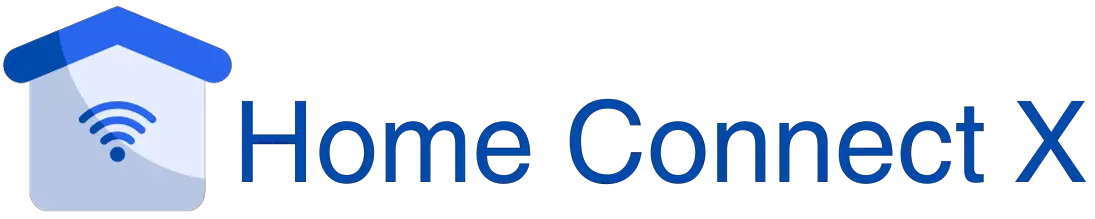Cync by GE Not Working With Google Home (Try These Fixes First)
The integration of GE’s Cync smart lighting system with the convenience of Google Home appeared to be one of the most promising combos.
To my dismay, I quickly learned that the interoperability between Cync by GE and Google Home was far from perfect.
As I attempted to sync and operate my Cync lights via the Google Home environment, frustration and bewilderment became frequent companions.
I am happy to share my knowledge to assist others traverse the hurdles and discover solutions for a harmonious smart home experience.
Why Cync Lights Were Not Connected to Google Home?
There can be plenty of reasons why your C by GE were not connected to Google Home, so let me describe some of them to make your confusion clear.
Cync Account Issue
According to the official Google Home/Cync authority, for your lights to pair with the Google app, the accounts must first be connected.
Problem with the Application
A glitch with the Cync or Google Home app might prevent you from pairing the lights and using them with Google Home.
Cync Power Issue
Your lights may be experiencing hardware problems. This covers issues with electricity, outages, Bluetooth, and communication.
Network Issues
WiFi or internet failures may cause the Google Home or Cync apps to disconnect from the smart lights.
How to Fix C by GE if Not Connecting With Google Home?

If you are having problems with Cync by GE and Google Home compatibility, there are a few actions you may do to resolve the issue.
To begin, guarantee that both devices belong to the identical Wi-Fi network along with the most updated hardware or software versions. Next, unlink and relink the Cync and Google Home account to see whether this refreshes the connection.
Let me explain all the methods in detail just for you so that you can have a clear and better understanding of the problem and its solution for future ease.
Link Cync to Google Home
We’re assuming you used the Cync app to set up your smart lights too soon.
There’s nothing improper with it, but you’ll need to link your Cync account to your Google Home later to access the bulb’s settings, schedules, and configuration via the Google platform, which you can accomplish in a few steps.
- Tap the “+” icon at the top of the home page on your mobile smartphone.
- Next, just Navigate to “Set up device”.
- Thirdly you have to Choose the “Works with Google” option.
- At the very fourth step you have to select “Have something already set up” (you can do it in the case lights are already connected to the Cync).
- Search for “Cync,” or if that doesn’t work, try the company’s original moniker, “C By GE.”
- Select the model of your bulb by clicking on it.
- Set up your lights with Google Home by following the remaining on-screen directions.
Note: Remember that for the setup to be complete, your Cync account must be active and you must have the credentials.
Also, you can watch the video for better understanding:
Cync Power Cycle Light
Your light will most likely remain inactive if the connection between the Cync app and Google Home breaks.
This might be or for surely caused by a power issue with the gadget.
You can just check out the methods below to power cycle your Cync light:
- Go over to the light bulb.
- Remove it from the switch.
- Wait for 5 minutes.
- Replace the bulb in the slot.
- Lastly, Test it.
Insert a Different Light Bulb Into Each Light Slot
There might be an issue with the light slot into which your Cync bulb is screwed.
If this is the case, remove the bulb from its current light slot and attach it to a different one to see whether the connecting procedure works now.
Note: The idea is to select a light slot that you know is functioning so you don’t have to deal with the bulb’s power troubles anymore.
Install Google Home/Cync again.
In the circumstances you’ve described, an application problem is also conceivable.
As a result, we propose reinstalling both of the programs involved in the process and retrying the connection.
Re-installing Google Home:
- Go to the storage unit on your phone.
- Locate Google Home in the app section.
- Uninstall the application.
- Navigate to the Google Play/App Store.
- Install Google Home.
Re-installing Cync:
- Access the storage unit on your mobile device once more.
- Cync should be deleted.
- Install it from the app store on your phone.
- Lastly, Test it.
Restore Cync Lights to Factory Defaults
If your bulb isn’t yet connected, a factory reset won’t change anything in terms of the device’s settings setup.
A factory reset, on the other hand, will clean up any problems and flaws that are actively blocking the device from connecting.
Here’s how to reset your Cync lights to factory settings:
- Proceed to the selected bulb.
- For 5 seconds, turn off the light switch.
- For 8 seconds, turn on the light.
- Disable the light for another 2 seconds.
- This step should be repeated 5 times for the experiment of better results.
Note: It should flash three times to indicate that the bulb has been reset.
Frequently Asked Questions
Can I connect Cync lights with Google Home using a smart home hub or platform?
Using a smart home gateway or platform that supports both Cync by GE and Google Home is an option. You may be able to circumvent any compatibility issues by connecting both devices via a suitable hub.
What should I do if the troubleshooting procedures don’t work?
If you’ve attempted all of the troubleshooting methods and are still having problems, you should contact the customer service teams of both Cync by GE and Google Home.
Can I use third-party connectors to control Cync lights with Google Home?
It’s worth looking into third-party integrations or abilities that might help bridge the gap between Cync by GE and Google Home. Consider utilizing an automation platform such as IFTTT or a suitable smart home assistant such as Amazon Alexa, which may give alternate options for managing your Cync lights using voice instructions.
Final Thoughts
While the combination of Cync by GE and Google Home may provide issues, keep in mind that technology is continually improving, and upgrades and enhancements are expected.
It might be disappointing if your Cync lights aren’t functioning with Google Home as intended, but don’t give up hope.
You may improve your chances of resolving the issue and having a harmonious smart home experience by following troubleshooting methods.
Related Posts